
To complete this tutorial, you will need the following items:
PSP ( I used version 9 but it should work in ANY version!)
Template #51 by Gina. You can find it HERE along with some other awesome templates! Don't forget to leave her some love if you download something!
Scrap kit of choice or the one I'm using by Dragonfly Dreams Designs @ Scrappin Bratz called "American Spirit". You can find it HERE.
Tube of choice. I am using the awesome artwork of Scott Blair, which you can purchase HERE. Please do not use the same without a proper license!
Font of choice. I used Mazurka.
This tutorial was written by me on March 22, 2009. It is entirely my own idea and any similarity to another other tut is purely coincidental! You may print this tutorial out for your own needs but please do not copy and paste it ANYWHERE or claim it as your own. You may link to my tutorial for group use.
All set? Let's go! This will be an easy one. Using templates has got to be the easiest thing ever!
First of all, hit shift D to duplicate the template so you will be able to use it again!
I closed off the following layers:
Credit Info, White backround, long rounded rectangle, rounded rectangle frame
and rounded rectangle fill.
Make Circle1 active. Selections>Select All>Float>Defloat. Copy and paste a paper of choice as a new layer. I used Paper17. Selections>Invert>Delete. Selections>Select None. You can now either delete the circle layer or close the eye next to it in your layer palette.
Do these steps for your circle2 layer, using the same paper. Repeat the steps for your Circle3 and 4 thin rectangles layer. I used Paper16.
I added a small drop shadow to each of the layers at this point.
Next I added the red doodle from the kit and placed it to the top left and behind the template. Then Duplicate
Next I added the white round frame from the kit. I resized it by 75% and placed it behind the template and doodle on the left and then Duplicate>Mirror
and resized by 75% again and placed it on the right.
I added a small drop shadow to each of them at this point.
Next I added the blue star from the kit and resized it by 75%.
I rotated it to the right 10 degrees and put it to the top right and behind all layers.
I added a small drop shadow to the star.
Now all thats left is adding a tube of your choice.
I gave the tube the same small drop shadow as all my layers.
Add your text and copyright. If you want a transparent tag, save as a .png.
Thanks for trying my tutorial! I would love to see your results! Happy Scrappin'!
PSP ( I used version 9 but it should work in ANY version!)
Template #51 by Gina. You can find it HERE along with some other awesome templates! Don't forget to leave her some love if you download something!
Scrap kit of choice or the one I'm using by Dragonfly Dreams Designs @ Scrappin Bratz called "American Spirit". You can find it HERE.
Tube of choice. I am using the awesome artwork of Scott Blair, which you can purchase HERE. Please do not use the same without a proper license!
Font of choice. I used Mazurka.
This tutorial was written by me on March 22, 2009. It is entirely my own idea and any similarity to another other tut is purely coincidental! You may print this tutorial out for your own needs but please do not copy and paste it ANYWHERE or claim it as your own. You may link to my tutorial for group use.
All set? Let's go! This will be an easy one. Using templates has got to be the easiest thing ever!
First of all, hit shift D to duplicate the template so you will be able to use it again!
I closed off the following layers:
Credit Info, White backround, long rounded rectangle, rounded rectangle frame
and rounded rectangle fill.
Make Circle1 active. Selections>Select All>Float>Defloat. Copy and paste a paper of choice as a new layer. I used Paper17. Selections>Invert>Delete. Selections>Select None. You can now either delete the circle layer or close the eye next to it in your layer palette.
Do these steps for your circle2 layer, using the same paper. Repeat the steps for your Circle3 and 4 thin rectangles layer. I used Paper16.
I added a small drop shadow to each of the layers at this point.
Next I added the red doodle from the kit and placed it to the top left and behind the template. Then Duplicate
Next I added the white round frame from the kit. I resized it by 75% and placed it behind the template and doodle on the left and then Duplicate>Mirror
and resized by 75% again and placed it on the right.
I added a small drop shadow to each of them at this point.
Next I added the blue star from the kit and resized it by 75%.
I rotated it to the right 10 degrees and put it to the top right and behind all layers.
I added a small drop shadow to the star.
Now all thats left is adding a tube of your choice.
I gave the tube the same small drop shadow as all my layers.
Add your text and copyright. If you want a transparent tag, save as a .png.
Thanks for trying my tutorial! I would love to see your results! Happy Scrappin'!


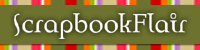
0 comments:
Post a Comment